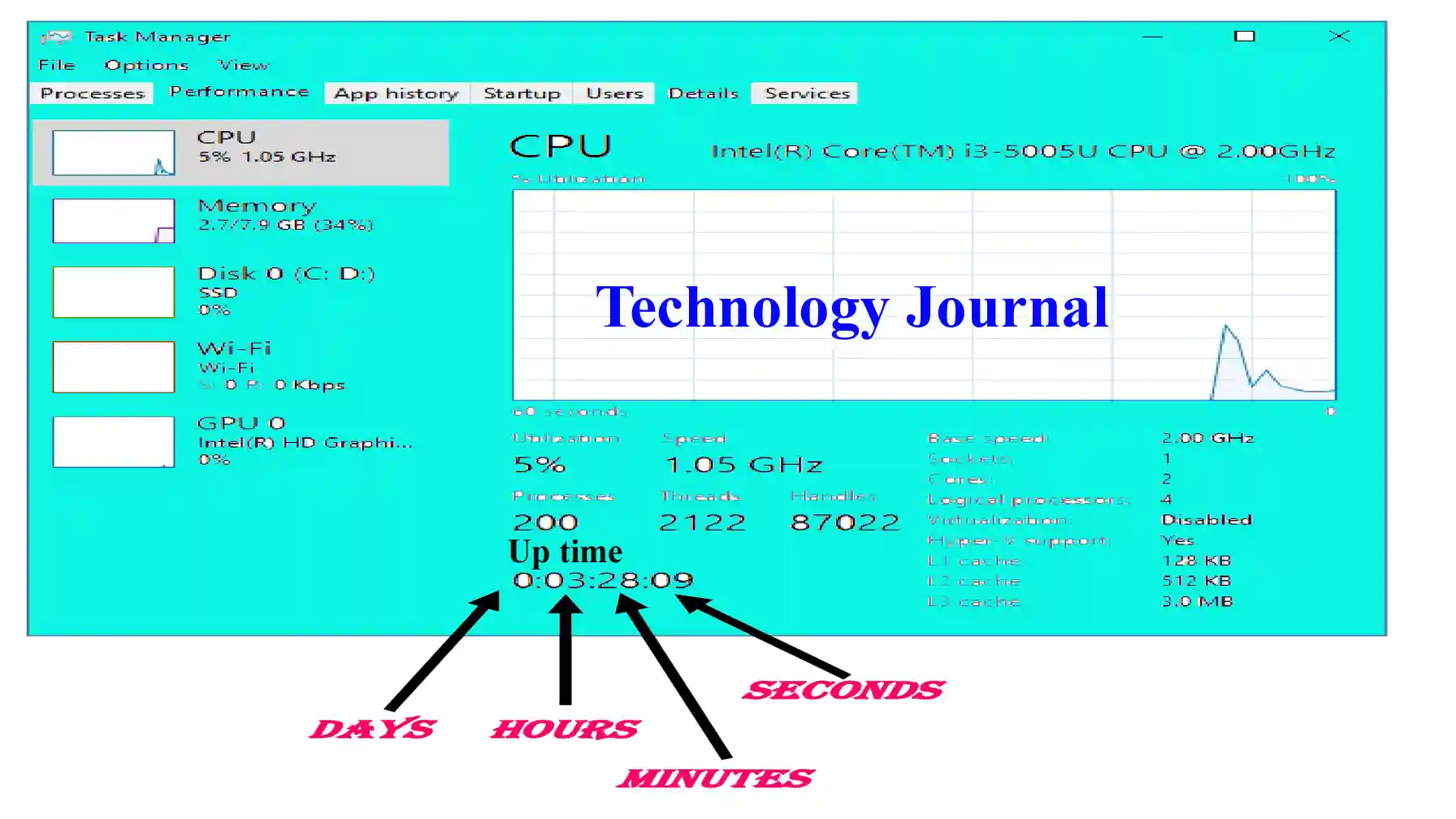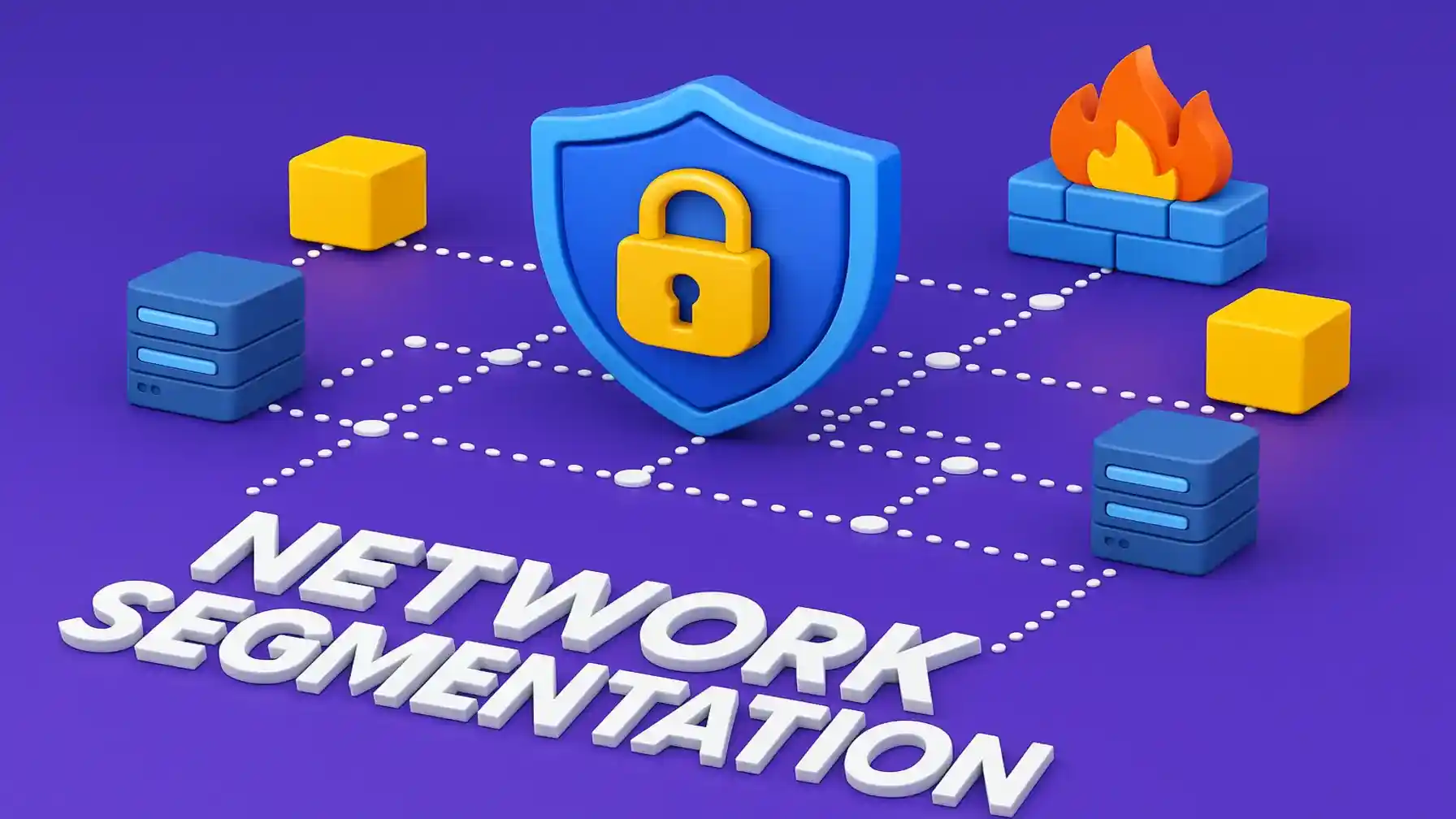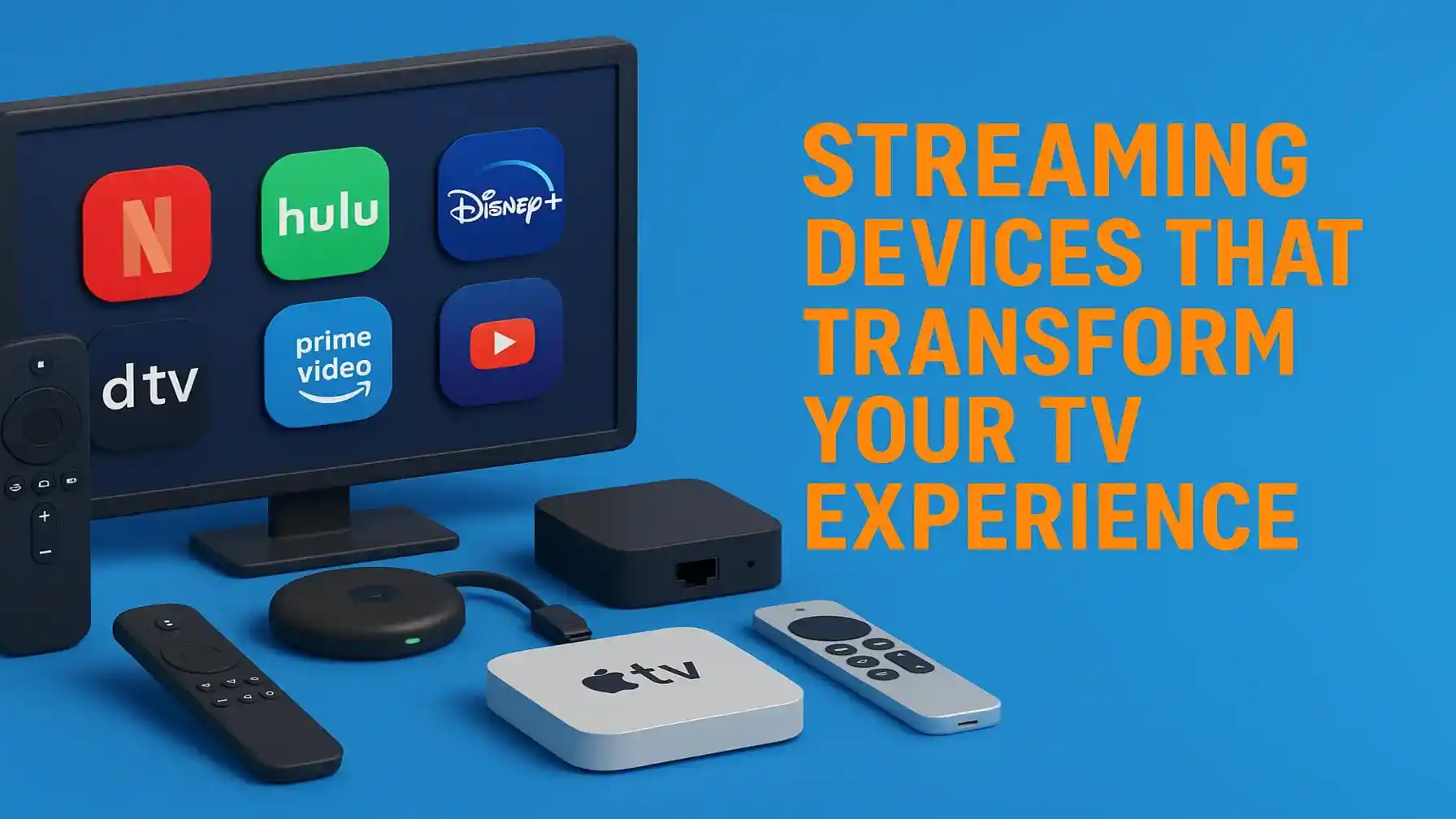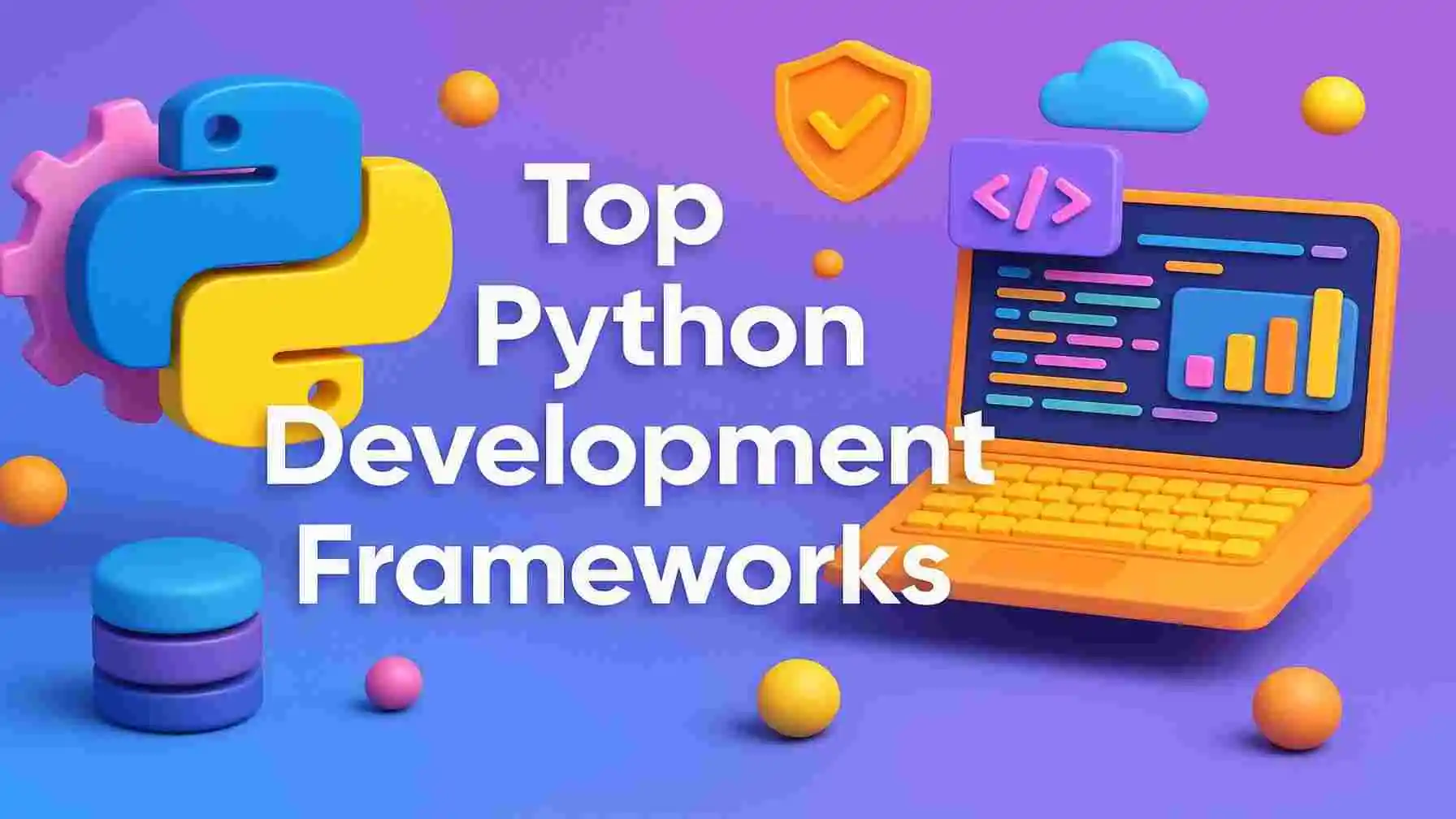Shutting down your computer may seem like a routine task, but the method you choose can have a significant impact on your system’s health and longevity. With terms like “Direct Shutdown” and “Forced Shutdown” being thrown around, it’s essential to understand their implications. In this guide, we’ll explore these shutdown methods, their pros and cons, and how they can affect your computer’s performance and data integrity.
What is Direct Shutdown?
Direct Shutdown is the standard method most users employ when they power off their computers. This process involves the operating system following its regular shutdown sequence, ensuring that all applications are properly closed, and data is saved.
Also Read: Why Password Security Matters More Than Ever in the Age of Passkey On?
The Advantages of Direct Shutdown:
Direct Shutdown is widely regarded as the safest and most effective way to turn off your computer. Here are the key reasons why:
- Graceful Closure: The system takes the necessary steps to close all open applications and processes properly. This minimizes the risk of losing unsaved work and ensures that your data remains intact.
- Maintaining System Integrity: By allowing the operating system to close all processes correctly, Direct Shutdown helps maintain the overall health of your computer. This process ensures that the file systems are closed properly, reducing the risk of corruption.
- Handling Updates and Maintenance: Direct Shutdown gives your operating system the chance to install any pending updates or perform necessary maintenance tasks. This is vital for keeping your system secure and running smoothly.
While Direct Shutdown is generally the preferred method, it does have a few potential drawbacks:
- Slow Shutdowns: The process can sometimes be slow, particularly if you have multiple applications running or if there are significant updates that need to be installed.
- Hibernation and Fast Startup Conflicts: If Fast Startup or hibernation is enabled, your system might not perform a complete shutdown. This can affect uptime tracking and troubleshooting, leading to potential issues later on.
Understanding Forced Shutdown:
Forced Shutdown, as the name suggests, is a more abrupt method of turning off your computer. It involves holding down the power button to cut power instantly, bypassing the usual shutdown process.
The usefulness of Forced Shutdown
Forced Shutdown can be a lifesaver in situations where your computer becomes unresponsive or freezes. Here’s why you might consider using it:
- Immediate Power-Off: Forced Shutdown allows you to power off your computer instantly, which can be crucial if your system is not responding to any input.
- Bypassing Fast Startup: When you perform a Forced Shutdown, the system is compelled to conduct a full shutdown. This can be helpful for troubleshooting issues related to Fast Startup or hibernation.
However, the risks associated with Forced Shutdown often outweigh the benefits:
- Risk of Data Loss: Since Forced Shutdown doesn’t allow applications to close properly, there’s a high chance of losing unsaved data. This can be particularly problematic if you were working on important documents or projects.
- Increased Risk of File Corruption: Abruptly cutting power to your computer can lead to file system corruption. This could cause system instability or errors when you attempt to restart your computer.
- Hardware Strain: Repeated Forced Shutdowns can put unnecessary stress on hardware components, particularly the hard drive. Over time, this can lead to hardware failure, which can be costly to repair or replace.
Comparing Direct and Forced Shutdown: Which is Better?
When deciding between Direct Shutdown and Forced Shutdown, it’s essential to consider the context in which each method is used. Both have their place, but understanding their respective benefits and drawbacks is crucial.
When to Use Direct Shutdown?
Direct Shutdown should be your go-to method in most situations. It ensures that your computer shuts down in a controlled and safe manner, protecting your data and maintaining system integrity. This method is particularly important if you’re working on critical projects or handling sensitive information.
When Forced Shutdown is Necessary
Forced Shutdown should only be used as a last resort when your computer is completely unresponsive, and other methods of shutting down are not working. While it can be a quick fix, the potential risks to your data and hardware make it a method you should use sparingly.

Best Practices for Shutting Down Your Computer:
Now that you understand the differences between Direct and Forced Shutdown, let’s explore some best practices for shutting down your computer. These tips will help you maintain your system’s health and avoid potential issues.
Regularly Update Your System
Keeping your operating system up-to-date is one of the best ways to ensure your computer remains secure and efficient. Direct Shutdown allows updates to be installed correctly, ensuring that your system benefits from the latest security patches and improvements.
Avoid Overusing Forced Shutdown
While Forced Shutdown can be necessary in certain situations, relying on it too frequently can lead to serious issues. Try to resolve any system freezes or crashes using other methods before resorting to a Forced Shutdown.
Utilize Power Management Features
Modern operating systems come equipped with a variety of power management features, such as Sleep, Hibernate, and Fast Startup. Understanding how these features work can help you decide when to use them instead of shutting down your computer entirely. However, remember that these features might not perform a full shutdown, which could affect system updates and troubleshooting.
Regularly Backup Your Data
Data loss is one of the most significant risks associated with Forced Shutdowns. Regular backups ensure that your important files are protected, even if something goes wrong during the shutdown process.
The Impact of Shutdown Methods on Computer Performance:
The method you use to shut down your computer doesn’t just affect your data; it also impacts overall system performance. Let’s delve into how Direct and Forced Shutdown methods can influence your computer’s speed and efficiency.
How Direct Shutdown Enhances Performance?
Direct Shutdown is designed to close all running applications and processes properly. This method ensures that your computer’s resources are managed efficiently, reducing the risk of performance issues when you restart. By allowing your operating system to complete necessary updates and maintenance tasks, Direct Shutdown helps keep your system running smoothly.
Additionally, a proper shutdown clears temporary files and releases system resources. Over time, this can prevent your computer from slowing down, making it a critical aspect of maintaining optimal performance.
The Performance Risks of Forced Shutdown
Forced Shutdown can have a more negative impact on your computer’s performance. Abruptly cutting power to your computer can leave processes unfinished, leading to data corruption and potential errors when you restart. Over time, this can result in slower boot times, system crashes, and other performance issues.
Frequent Forced Shutdowns can also damage your hard drive, causing bad sectors that lead to slower read/write speeds. This not only affects performance but can also lead to hardware failure, requiring costly repairs or replacements.
How to Handle a Frozen Computer Without Forced Shutdown?
When your computer freezes, it’s easy to panic and resort to a Forced Shutdown. However, there are several steps you can take to resolve the issue without putting your system at risk.
Step 1: Wait a Few Minutes
Sometimes, a frozen computer just needs a little time to recover. If you’ve opened too many applications or tabs, your computer might be overwhelmed and take longer to process everything. Waiting a few minutes can give your system the time it needs to catch up.
Step 2: Use the Task Manager
If waiting doesn’t resolve the issue, try using the Task Manager to close unresponsive applications. Press Ctrl + Shift + Esc to open the Task Manager, then select the application that’s not responding and click “End Task.” This can free up system resources and allow your computer to recover without needing a Forced Shutdown.
Step 3: Restart Explorer.exe
If your desktop is unresponsive but the mouse is still moving, restarting the Explorer.exe process can help. Open the Task Manager, find “Windows Explorer” under the “Processes” tab, and click “Restart.” This action refreshes your desktop environment and can resolve many common freezing issues.
Step 4: Perform a Soft Reboot
If all else fails, you can try a soft reboot by pressing Ctrl + Alt + Delete and selecting “Restart” from the power options. This method is safer than a Forced Shutdown as it allows your operating system to close applications and save data before restarting.
Common Misconceptions About Computer Shutdown
There are many misconceptions about shutting down a computer that can lead to poor habits and potential system damage. Let’s address some of the most common myths.
Myth 1: It’s Okay to Always Use Forced Shutdown
While Forced Shutdown is sometimes necessary, relying on it regularly can harm your computer. The risks of data loss, file corruption, and hardware stress make this method a last resort rather than a regular practice.
Myth 2: Sleep Mode is Just as Good as a Full Shutdown
Sleep mode is a power-saving state that allows your computer to resume quickly, but it’s not a replacement for a full shutdown. Over time, keeping your computer in Sleep mode without fully shutting it down can lead to performance issues and missed updates. A full shutdown is essential for clearing system memory and ensuring updates install correctly.
Myth 3: You Should Always Shut Down Your Computer at Night
With modern computers, shutting down every night isn’t always necessary. If you’re using a solid-state drive (SSD) and a fast processor, your computer can handle staying on longer without performance degradation. However, regular shutdowns (at least a few times a week) are still recommended to maintain system health.
How Different Operating Systems Handle Shutdown?
Not all operating systems handle shutdowns the same way. Depending on whether you’re using Windows, macOS, or Linux, the shutdown process can vary slightly.
Windows Shutdown Process
Windows has a straightforward shutdown process, but it also offers various power options like Sleep, Hibernate, and Fast Startup. When you initiate a Direct Shutdown, Windows closes all applications, saves work, and performs any pending updates. If Fast Startup is enabled, your computer might not perform a full shutdown, which can affect uptime tracking and troubleshooting.
macOS Shutdown Process
On macOS, the shutdown process is similar to Windows, but it also integrates more seamlessly with Apple’s ecosystem. macOS saves the state of your applications, allowing you to resume where you left off when you restart. However, like Windows, macOS users should avoid Forced Shutdown unless absolutely necessary, as it can lead to data loss and file corruption.
Linux Shutdown Process
The Linux shutdown commands vary depending on the distribution, but the process generally involves closing all running processes and unmounting file systems to ensure data integrity. Linux users often have more control over the shutdown process through terminal commands, allowing for customized shutdown procedures.
Also Read: Understanding Latency in Digital Experience
The Role of Shutdown in Data Protection?
Shutting down your computer properly plays a crucial role in protecting your data. Whether you’re working on important documents, managing large databases, or simply browsing the web, how you shut down your computer can impact data security.
Protecting Against Data Loss
A Direct Shutdown allows your operating system to save all open files and close applications correctly. This reduces the risk of data loss, especially if you’re working on unsaved documents. In contrast, a Forced Shutdown can abruptly close applications without saving your work, leading to potential data loss.
Preventing File Corruption
File corruption occurs when data is not written to the disk correctly, which can happen during a Forced Shutdown. By using Direct Shutdown, you ensure that all data is properly saved and that file systems are closed correctly, preventing corruption.
Enhancing Data Recovery Efforts
In the event of a system crash or failure, data recovery is easier if your computer has been properly shut down. Direct Shutdown ensures that your data is stored securely, making it more accessible for recovery tools in case of an emergency.
Additional Tips for Efficient Computer Shutdowns:
To ensure your computer remains in top condition, it’s important to adopt some additional best practices for shutting down your system.
Clean Up Your System Regularly
Regularly cleaning up your system by removing unnecessary files and programs can help improve shutdown times and overall performance. Disk cleanup tools can assist in this process by identifying and removing temporary files, cached data, and other items that may be slowing down your system.
Monitor Your Startup Programs
Sometimes, the programs that run at startup can affect your shutdown process. If you notice that your computer takes longer to shut down than usual, it may be because of programs running in the background. By managing startup programs through your system’s settings, you can streamline the shutdown process and improve performance.
Avoid Overloading Your Computer
Running too many applications simultaneously can cause your computer to freeze or slow down significantly. This overload can lead to the need for a Forced Shutdown. To avoid this, try to limit the number of applications you run at once and close programs you’re not actively using.
Keep Your Computer Cool
Overheating can cause your computer to become unresponsive, leading to a Forced Shutdown. Ensure that your computer is well-ventilated and that cooling systems, such as fans, are working correctly. Regular maintenance, like cleaning dust from vents and fans, can help prevent overheating.
Use Proper Power Settings
Using appropriate power settings can also influence how your computer shuts down. For example, you can configure your system to automatically save work and shut down after a period of inactivity. This is particularly useful for preventing data loss if you forget to shut down your computer manually.
Conclusion: The Importance of Choosing the Right Shutdown Method
In conclusion, how you shut down your computer matters more than you might think. While Direct Shutdown is the preferred method for most situations, Forced Shutdown has its place in emergencies. Understanding the differences between these methods and when to use each one can help you protect your data, maintain system performance, and extend the life of your hardware.
By following best practices and using the appropriate shutdown method for your situation, you can ensure that your computer remains healthy and performs at its best.